Creating a Custom Workspace Generator
Generate your own workspace template with
bit create workspace-generator my-workspaceInvestigating the files#
This will give you a collection of files inside the my-workspace namespace.
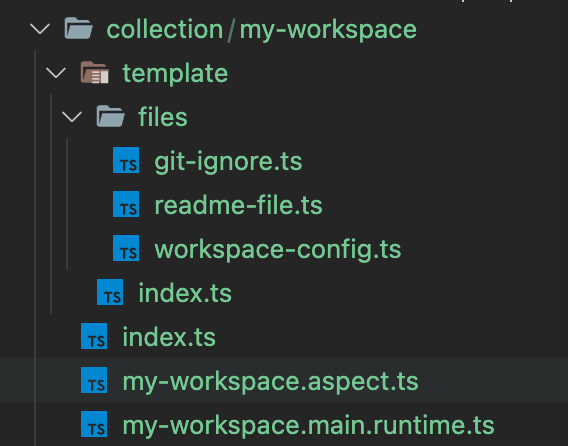
In the templates folder we have a folder of files that will get generated such as the git-ignore and readme file which can be modified to how you like. The workspace-config file is how you can configure your workspace, more on this later. The index file is the one that registers all these files with the correct name, path and which contents to return.
generateFiles: async (context: WorkspaceContext) => { return [ { relativePath: 'workspace.jsonc', content: await workspaceConfig(context) }, { relativePath: '.gitignore', content: gitIgnore() }, { relativePath: 'README.md', content: readme() } ]; },In this file you will also see an array of components that you can add to be generated in your workspace. Perhaps each workspace should have it's own logo component specific to that workspace for example or an entity component for the product for when building an ecommerce workspace. By importing this component here we can then modify it to our liking as really we are getting a carbon copy of the component to then do with it what we want. It will no longer be tied to the scope we are cloning it from.
importComponents: () => { return [ { id: 'learn-bit-react.ecommerce/entity/product', path: 'ecommerce/entity/product', }, ];};The rest of the files that are generated are the files that make the aspect work and no changes need to be made to these files.
Aspect Environment#
We will need to register our aspect under the correct environment in order for it to work. We can do so by adding it to the variants section in our workspace.jsonc file.
"teambit.workspace/variants": { "{my-workspace}": { "teambit.harmony/aspect": {} } }Customizing our Template Name#
We can also change the name of our template and description:
export const workspaceTemplate: WorkspaceTemplate = { name: 'learn-bit-workspace', description: 'workspace template for learn bit',Customizing the ReadMe#
We are now ready to modify our template and we can test it out by adding something very simple to see if it works. Let's modify the readme to include a new line at the top.
export function readme() { return `hello world from my workspace generator`;}Using our Generator locally#
As we have modified our generator we will need to compile it
bit compileNow if we use our generator to generate a new workspace we will get one with our custom text in the ReadMe. Now here comes the tricky part. We want to test this locally and not export our workspace template yet as we are still developing it and just want to test it locally. We can do this by going to a new terminal window separate from this workspace and typing a command that includes the following:
bit new <templateName> <workspaceName> --load-from <localProjectPath> --aspect <workspaceGeneratorID>- The
<templateName>is taken from the name in the template index file. It can be changed to anything you like. If you do change it just remember to runbit compilebefore using it. - The
<workspaceName>is the name you want to call your workspace - The
<localProjectPath>is where the path is to the project that holds the template generator. Typepwdin the terminal to get the correct path. <workspaceGeneratorID>is the id of the workspace generator
Full example should look something like this.
bit new learn-bit-workspace sports-store --load-from /Users/me/path/to/this/dir --aspect learn-bit-react.base-ui/workspace-generatorInspecting our New Workspace#
This will now create a new workspace for us in the directory sports-store.
cd sports-storeIf we then open it in our editor and inspect it we will see the custom message we added in the readMe file. Great.
Further Customizing the Generator#
Ok now it's time to really put this to use. The workspace.json file is the file that we will configure the most as this will set up our workspace for all projects across our organization. We want different teams to own different features and have their own workspaces but we want to have standards across all of them and this is how we can do it. Let's take a look at some of the things we can configure, however you really can configure anything you want.
Add a Logo#
Let's start by making sure the logo for our workspace has our company logo instead of Bit's logo.
...export async function workspaceConfig({ name, defaultScope}: WorkspaceContext) { const configParsed = await getWorkspaceConfigTemplateParsed(); configParsed['teambit.workspace/workspace'].name = name; configParsed['teambit.workspace/workspace'].icon = 'https://my-organization/my-logo.svg'; ...
return stringifyWorkspaceConfig(configParsed);}Add a Default Scope#
The default scope can be added when we generate our workspace but if users forget to add the --default-scope <myScope> flag then we can set a default scope for them.
...export async function workspaceConfig({ name, defaultScope}: WorkspaceContext) { const configParsed = await getWorkspaceConfigTemplateParsed(); configParsed['teambit.workspace/workspace'].name = name; ... configParsed['teambit.workspace/workspace'].defaultScope = defaultScope || 'my organization'; ...
return stringifyWorkspaceConfig(configParsed);}Add a Component Generator#
It is more than likely that you have already created your own component generator to generate components to you organization's liking that include the correct styling method, docs etc. We can register this component generator aspect so that it will be available for our workspace to use.
...export async function workspaceConfig({ name, defaultScope}: WorkspaceContext) { const configParsed = await getWorkspaceConfigTemplateParsed(); configParsed['teambit.workspace/workspace'].name = name; ... configParsed['teambit.generator/generator'] = { aspects: ['learn-bit-react.base-ui/component-generator'] }; configParsed['learn-bit-react.base-ui/component-generator'] = {}; ...
return stringifyWorkspaceConfig(configParsed);}Add Variants#
Generally your organization might have a specific way of name spacing components under specific environments such as all aspects should be under the aspect environments, ui components might be under the react env for example and entity components might be under the node env. Instead of having to configure this for each project we can configure this here and then it will be generated for each one.
...export async function workspaceConfig({ name, defaultScope}: WorkspaceContext) { const configParsed = await getWorkspaceConfigTemplateParsed(); configParsed['teambit.workspace/workspace'].name = name; ... configParsed['teambit.workspace/variants'] = { '*': { 'teambit.react/react': {} }, '{env/*}, {apps/*}': { 'teambit.harmony/aspect': {} }, '{entity/*}': { 'teambit.harmony/node': {} } }; ... return stringifyWorkspaceConfig(configParsed);}Add Dependencies#
You may need to add some components as dependencies to your workspace or you may need to add peerDependencies.
...export async function workspaceConfig({ name, defaultScope}: WorkspaceContext) { const configParsed = await getWorkspaceConfigTemplateParsed(); configParsed['teambit.workspace/workspace'].name = name; ... configParsed['teambit.dependencies/dependency-resolver'].policy = { "dependencies": { "@company/scope.namespace.component": "0.0.1", }, "peerDependencies": { "react": "^16.8.0 || ^17.0.2", "react-dom": "^16.8.0 || ^17.0.2" } ... return stringifyWorkspaceConfig(configParsed);}Further Configuration#
You can add any config to the workspace.json file using configParse[...].keyName ={}
Using the Generator#
And that's it. We can now run bit compile.
bit compileThe template Generator is now ready to use again just like we did before.
bit new learn-bit-workspace sports-store2 --load-from /Users/me/path/to/this/dir --aspect learn-bit-react.base-ui/workspace-generatorExporting our Generator#
Once we have finished all customizations and our generator is ready to be exported for other teams to use we can then tag a new version of this component and export it to our organization's repo.
bit tag --all --message "my workspace generator"Once tagging has finished you can export it to your remote scope.
bit exportUsing our Generator Remotely#
Once it has been exported you can now generate a new workspace with the following:
bit new<templateName><workspaceName>--aspectflag- your full
<workspaceGeneratorID>
Example:
bit new learn-bit-workspace shoe-store --aspect learn-bit-react.base-ui/workspace-generatorCheck out the full code example in our demo project.